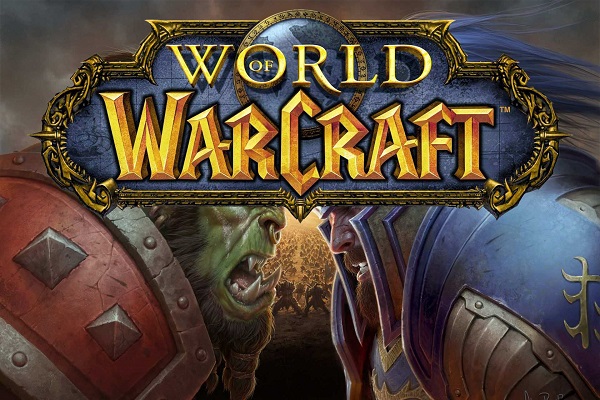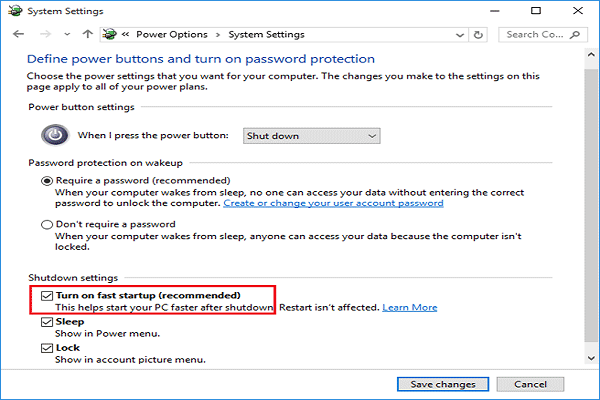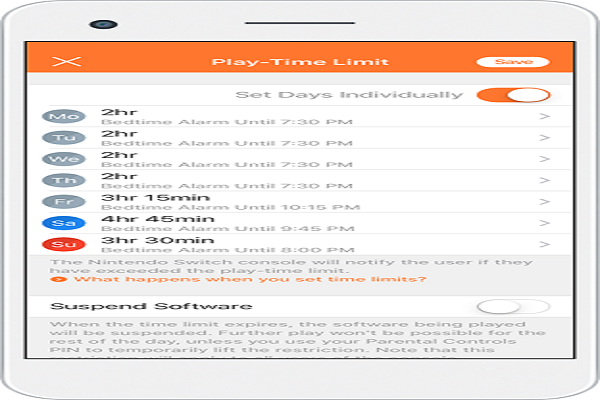How to Prevent Firefox From Using Too Much Memory?
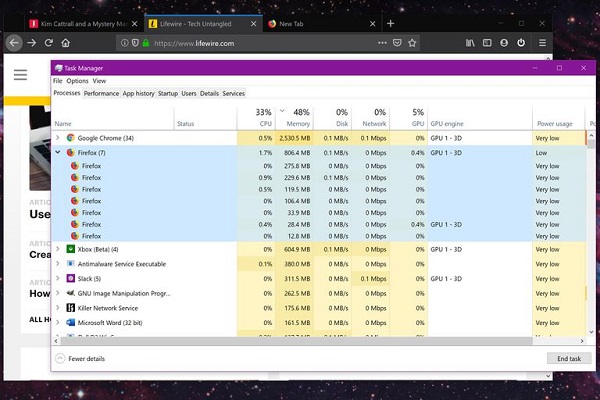
Mozilla Firefox is one of the best web browsers. But it often ends up using too much memory, causing the computer to slow down or crash. So, if you want to fix this issue, then follow this article and apply the solutions given below. Update the Firefox First, start by updating your browser. Here are the steps to follow. Select the hamburger menu button at the upper right side of the screen to invoke the Firefox menu. After that, reach the drop-down menu and select the Options. You will see a Preferences screen launched with the category of General. Then move down to the Firefox Updates. Click on the ‘Check for updates’ option. Now, reboot the Firefox if required. Look for Resource-Hogging Extensions and Themes If you have browser extensions enabled, then disable them. Navigate to the address section and input ‘about:support’ and hit the Enter key. Then select the ‘Restart with Add-ons Disabled’ option beneath the ‘Try ...