How to Fix Missing Proofing Tools Error in MS Word on Windows 10?
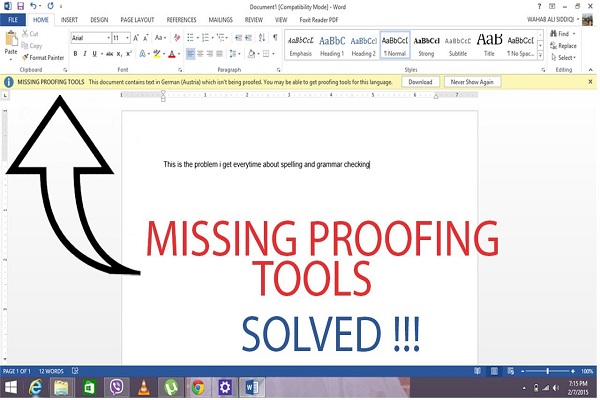
The “Missing Proofing Tools” error sometimes occurs in Microsoft Word due to faulty files, incorrect language, or incorrect MS Office installation. It can be fixed by repairing your Word document or changing the language preferences settings. Missing Proofing Tools errors arise while editing a Word document. In case you are among those who are facing these errors, then read on and follow the solutions mentioned below. Here is how you can fix this error on Windows 10. Changing Proofing Language Manually Here is how to change proofing language manually on your Windows 10: First of all, open the MS Word on your device’s screen and then launch the particular document having the error. Hit the Ctrl and A tab to select the entire text of your document. After that, launch the Review tab directly from the toolbar section. Hit the pull-drop menu of language. Go to the Language section and then select the option Set Proofing Language. Now, select...