How to Use the Nintendo Switch Parental Controls App
The Nintendo Switch is a gaming console that is handy for both adults and children. Sometimes children are too hooked to the online gaming platforms that they forget they’ve got a world outside of that. Usually, parents take the consoles away and hide it to prevent their children from playing.
Complete restrictions do not help much! Instead, Nintendo Switch could be set up with the application of parental control to let your children enjoy their games but with a limited period of time.
Below we shall discuss the Nintendo Switch Parental Controls app.
What does Nintendo Switch Parental Controls application do?
The Nintendo Switch Parental Controls application has a whole lot of features, including limitations to playtime. You can set a time limitation with the help of this feature which will let your kids play only for that specific limit.
Not only this, but you can also put restrictions on any new purchase in case you have your transaction details saved. An overview enables you to look after every move of your children, i.e. which games are being played for how long, what is being downloaded, etc. You can limit your children from playing any other games that are not fit according to their age.
Now, you might have a question that, what if your children readjust or change the settings later when you’re not around? This application has a solution for that as well. You can set a pin for the same and keep it to yourself. Therefore, you don’t have to worry about any changes that could be made by your children.
Steps to set up the Nintendo Switch Parental Controls App
All you need is your phone and a Nintendo Switch Console to set up the settings in the application. The steps to do the same are:
The Parental Controls application is available on both, Play Store on Android and App Store on and iPhone. The first and foremost step is to download and launch the application on your phone.
Fill in the details of your Nintendo Account and log in.
When it asks you to enter a code, use your Switch Console for settings to be made.
Locate the ‘System Settings’ button and click on it. A parental controls section will have the ‘Parental Controls Settings’ app, tap on the same.
Go to ‘I have the app installed, what’s next?’ option.
Now enter the pin code for your console and tap ‘Ok.’
Click ‘Register’ to confirm.
Once you set up a code, your console will be linked to your phone. Make sure to enter the pin which cannot be easily cracked by anyone and is easy for you to remember. Now, you can set limits under your Console settings tab, as per your wish.
Recover your Nintendo Switch Parental Controls application pin code
If you ever forget the pin code set for your console, it is easy to recover under the Console settings app. To recover the pin, go to the Console settings tab and click on the ‘Pin’. The pin set up by you will appear on the screen.
You can set up a pin on your Console in the absence of Parental Controls application as well, which will charge some amount to make sure nobody else can access it. Once you reset your pin, all the gaming history and the settings made by you will be deleted and refreshed. If you still want to continue for the same, the steps are:
Tap on the ‘Parental Controls Icon’ on the switch and enter the incorrect pin six times in the pin section.
Next, click on the ‘+’ or ‘-‘ button.
Locate the ‘Enquiry Number’ on the bottom of the screen.
Search ‘parental controls.nintendo.com’ on any browser.
Enter the details asked such as ‘Enquiry number,’ ‘Credit card info.’ Etc.
A new pin will be created to reset.
Take-off Nintendo Switch Parental Controls
The Nintendo Switch Parental Controls can be removed from the console and with the application if you have it installed.
Removing Parental Control settings from the console
The steps to remove Parental Control settings from the Console in the absence of the application are:
Go to the ‘System Settings’ on your Switch.
In the ‘Parental Controls’ tab, click on the ‘Change Settings’ option.
Enter the pin.
Tap on the ‘x’ button to remove the parental controls settings.
Removing Parental Control settings if you the application installed
The steps to remove Parental Control settings if you have the application are:
Go to the ‘System Settings’ on your Switch.
Click on the ‘Parental Controls’ tab.
It’ll have an option to ‘Unregister App.’ Select and enter your pin when asked.
Click ‘Unregister’ to confirm.
Making the above changes will delete your play history and remove the settings on your phone.
Emily Johnson is a creative person who has been writing blogs and articles about cybersecurity. She writes about the latest updates regarding mcafee.com/activate and how it can improve the work experience of users. Her articles have been published in many popular e-magazines, blogs, and websites.
Source : Nintendo Switch
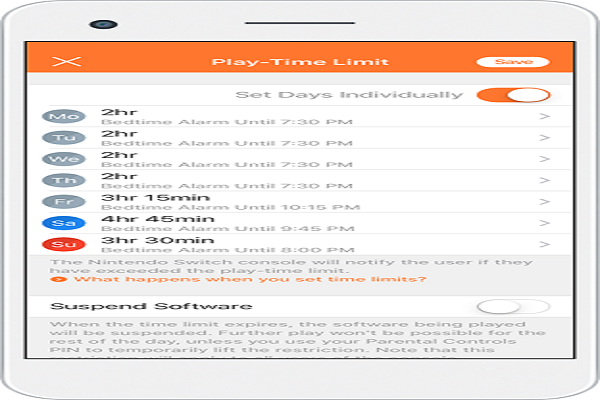



Comments
Post a Comment