Easily Turn off Notification Bubbles on Samsung Galaxy Phones
Now we all have pop-up features introduced in all Android Phones, and we have been using them for quite a while now. Samsung started this very long ago with their chat heads in the Galaxy phones. But now, with One UI 3, Samsung Galaxy phones received the Android 11 Bubble feature as well. So, in total, now Samsung has two different types of notification bubbles on Samsung phones. But the main point is that only one can be used at a time.
However, the use of these
can be frustrating and some days you don’t want to see the popups. So, if the
bubbles are concerning you too much then we have a way to get rid of them. In
this blog, you will get to know how to turn off the floating bubbles on your
devices.
How to
Get Rid of the Bubbles temporarily?
In this method, you can
dismiss the notification bubble or just remove it without opening it. You have
to just do this one simple thing. Tap on it and hold them and then drag them
towards the middle of the screen. There you will see a cross or a trash can
icon. Take the bubble there and then lift your finger then the bubble will
disappear temporarily from your screen.
But the sad part is that
once a message appears from the same app, the chat bubbles will pop up on your
screen again. To disable it permanently, you need to follow the steps given
below, and it will disappear from your life until you want it back.
How to
Permanently Turn off Bubbles and Smart Pop-Up View on Samsung?
Earlier we talked about
the different types of bubbles on Samsung Phones. Firstly, there is a Samsung
smart pop-up view and then an Android 11 notification bubble. Now, the good
news is that both of them can be disabled by the same settings without any problem.
Just follow the steps given below:
- Firstly, open Settings on your
Samsung Galaxy phone and then go to notifications.
- Then go to advanced settings and
in the advanced setting go to the floating notification.
- When you enter the floating
notification, you will see three options.
- Smart pop-up view
- Bubbles
- Off
- Here you can select the Off option
if you don’t want any floating bubble notifications.
Note: If you have a
pop-up on your screen already. Then you have to remove the pop-up manually when
you select Off. Then, your icon will be hidden, and it will never pop up again
until you want it to pop up.
How to
Turn off the Pop-up Notification Bubble in Samsung?
The methods given above
will only help you disable the notification bubbles. But if you are interested
in turning off notification pop-ups that appear at the top of your screen. The
steps are slightly different. So, just follow the steps given below and you
will be able to do this too:
- Firstly, open your phone settings
and then go to Apps.
- Then after that, tap on the App of
which you want to disable the pop-up notification. Let’s say it’s
Instagram.
- Then when you visit Instagram, tap
on Notification you will see different types of notification settings. Tap
on the ones which are useful for your tasks.
- After that, just deactivate the
toggle off right next to Show as a pop-up.
Note: You can follow
these easy steps, and just like that, you will be able to deactivate pop-up
notifications on Instagram.
Conclusion
There are many different
types of customizations available in Samsung. Customizations like the volume of
notification tune, enable notification remainders, and change individual
contact message tone. Just like that, activating and deactivating bubbles is
one of them. And the above methods will help you.
Source : Easily
Turn off Notification Bubbles on Samsung Galaxy Phones
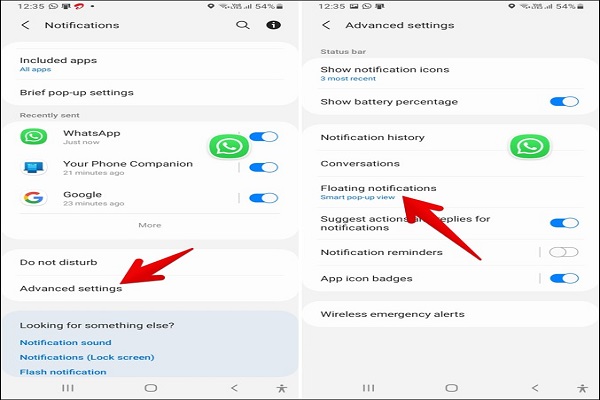



Comments
Post a Comment