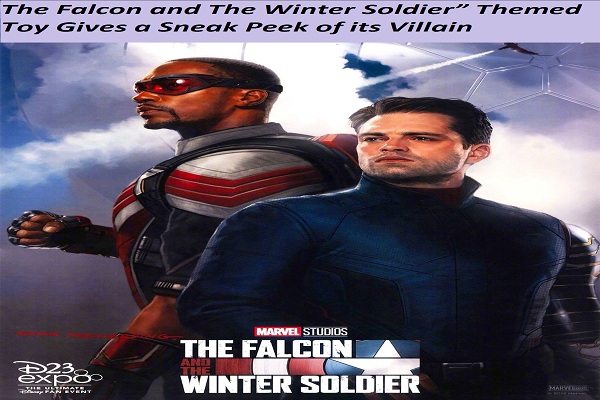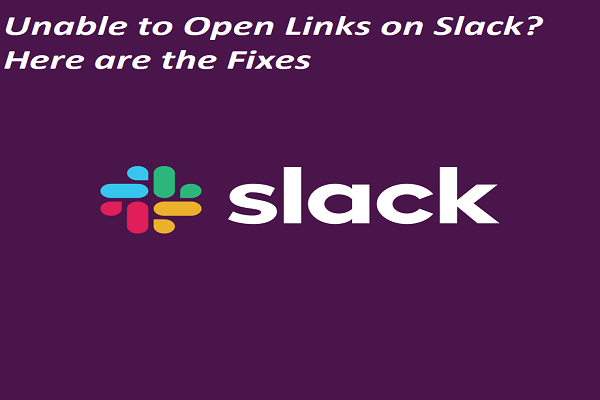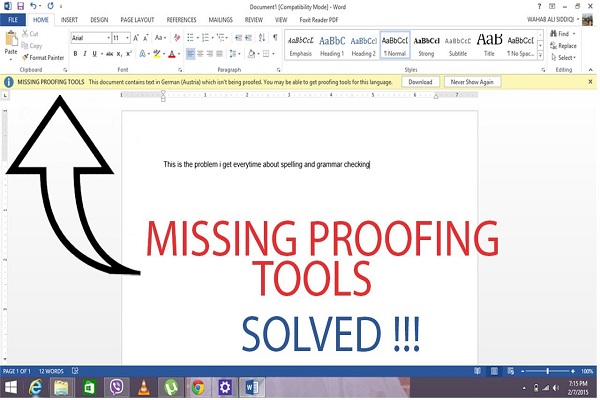5 Best Apps to Download on Fitbit Tracker

Fitness trackers are quite useful for monitoring your health and can play an important role in keeping you fit. However, it is believed that they lack features when compared with a smartwatch, but Fitbit Sense, Versa 3, Versa 2, Versa, and Ionic seem to be breaking those assumptions. Lately, Fitbit has emerged as a reliable brand for fitness trackers, and the fitness trackers offered by the brand let you download various apps from Fitbit’s App Gallery, which can make your life easier. Fitbit’s App Gallery features dozens of such apps; however, it is best if you download the useful apps only as the space on your Fitbit tracker is very limited, so we have got you covered. This article lists the best Fitbit apps you can download today and use in your everyday life. Let’s scroll down. Switchr We are surrounded by smart home gadgets these days, but it needs our smartphone to control those devices. Switchr is designed to relieve you from carrying your smartphone every time be...