How to Fix FIFA 21 Crashing on PC?
FIFA 21 is one of the most popular football simulation games by EA. It is supported by all major platforms like Xbox One, Nintendo Switch, PS4, Google Stadia, and Microsoft Windows. While there are some bugs in the game, nothing is more annoying than FIFA 21 crashing mid-game. There may be multiple reasons why your game is constantly crashing. Follow the solutions mentioned below to know how to fix this issue.
Check
the PC Requirements
1. Hit the Windows and R hotkeys simultaneously
to launch the Run pop-up.
2. Thereafter, insert ‘dxdiag’ in it and select
the OK button.
3. Then check the details about the Memory,
Processor, and OS.
4. Go to the tab of Display and check the details
about the graphics card.
Roll
Back the Graphic Driver
1. Navigate to the Search section on your system.
2. Thereafter, insert ‘device manager’ in it and
hit the OK button to launch the Device Manager.
3. You should select the ‘Display adapters’
option and click on it to extend the list.
4. Go to the graphic card and right-click on it,
then choose the Properties option.
5. Later, reach the tab of Driver and pick the
‘Roll Back Driver’ option.
6. Now, hit the Yes button.
Confirm
Integrity of the Game Files on Steam
1. First, invoke Steam, then choose the tab of
the Library.
2. Then reach ‘FIFA 21’ and right-click on it.
3. After that, select the Properties option.
4. Now, you have to click on the tab of Local
Files and click on Verify Integrity of Game Files.
Confirm
Integrity of the Game Files on Origin
1. Firstly, open the Origin and then choose the
‘My Game Library’ option.
2. You should select FIFA 21 and choose the
Repair button.
Modify
the DirectX Settings
1. Firstly, reach the folder of the game:
C:\Users\<username>\Documents\FIFA 21
2. Select the file of ‘fifasetup.ini’ and
right-click on it, then choose the ‘Open with’ option.
3. Go to the Notepad option and click on it.
4. Hit the ‘Ctrl + F’ hotkeys simultaneously on
the keyboard to invoke the Find prompt.
5. Now, paste ‘DIRECTX_SELECT’ and select the
Find Next option.
6. Make these changes:
7. In case DIRECTX_SELECT = 1, modify 1 to 0
8. In case DIRECTX_SELECT = 0, modify 0 to 0
9. Finally, hold the ‘Ctrl + S’ keys for saving
the changes.
Turn
off Overlay on Steam
1. Run Steam and reach the tab of the Library.
2. Then pick the FIFA 21 and right-click on it.
3. Now choose Properties.
4. Uncheck the Enable the Steam Overlay option.
Turn
off Overlay on Origin
1. Launch Origin and pick the ‘My Game Library’
option.
2. Then choose the ‘FIFA 21’ option and hit the
button of Settings.
3. Now, uncheck the ‘Enable Origin in Game for EA
SPORTS FIFA 21 Ultimate Edition’ option and then hit on the Save button.
4. Finally, reopen FIFA 21.
Graccey Leio is a self-professed security specialist;
she has been manufacture the people aware of the security threats. Her
obsession is to write about Cybersecurity, cryptography, malware, societal
engineering, internet and new media. She writes for McAfee security
products at mcafee.com/activate.
Source : How to
Fix FIFA 21 Crashing on PC?
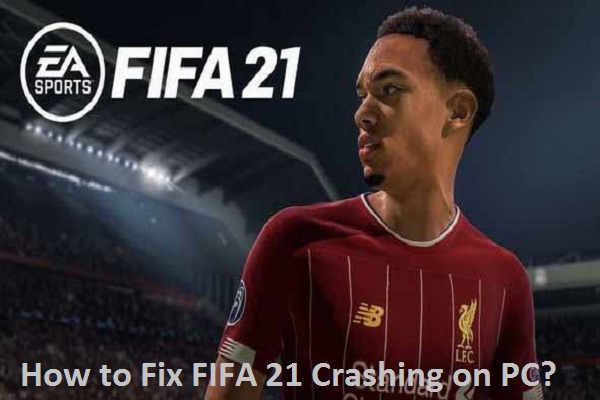



Comments
Post a Comment