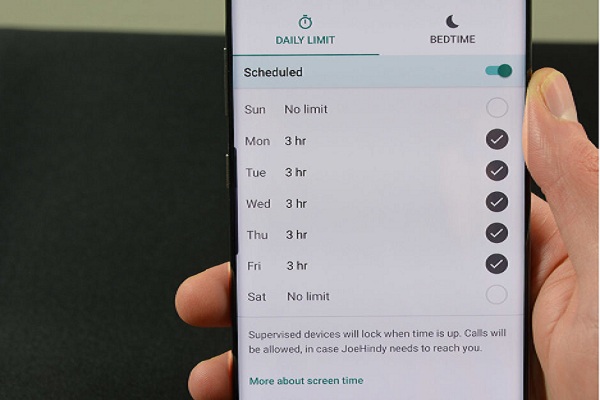Save More Using These Top Money Saving Apps

Saving money can seem a little difficult at times, but it is necessary to have cash safe in your pocket, so that you can sail through the rainy days or purchase the list of things you want to buy or utilize it however you like. Are you struggling to save some amount? Or are you looking for ways to save money every time you swipe your cards? We have got you all covered to help you manage your expenses. We have found out some of the best apps for you that are accessible on both Android and iOS and are very easy to use. Most of these apps don’t have any in-app purchases. These will help you track your bills and bring you valuable offers. Following are some of our top picks: Chime It keeps a record of the FDIC-insured savings account and debit card for transaction safety. You can start saving on this app by setting ten percent of your monthly pay-checks aside if you deposit your pay-check on this app. You can also track your expenditure and saving...